Debugging Techniques for Dart Developers
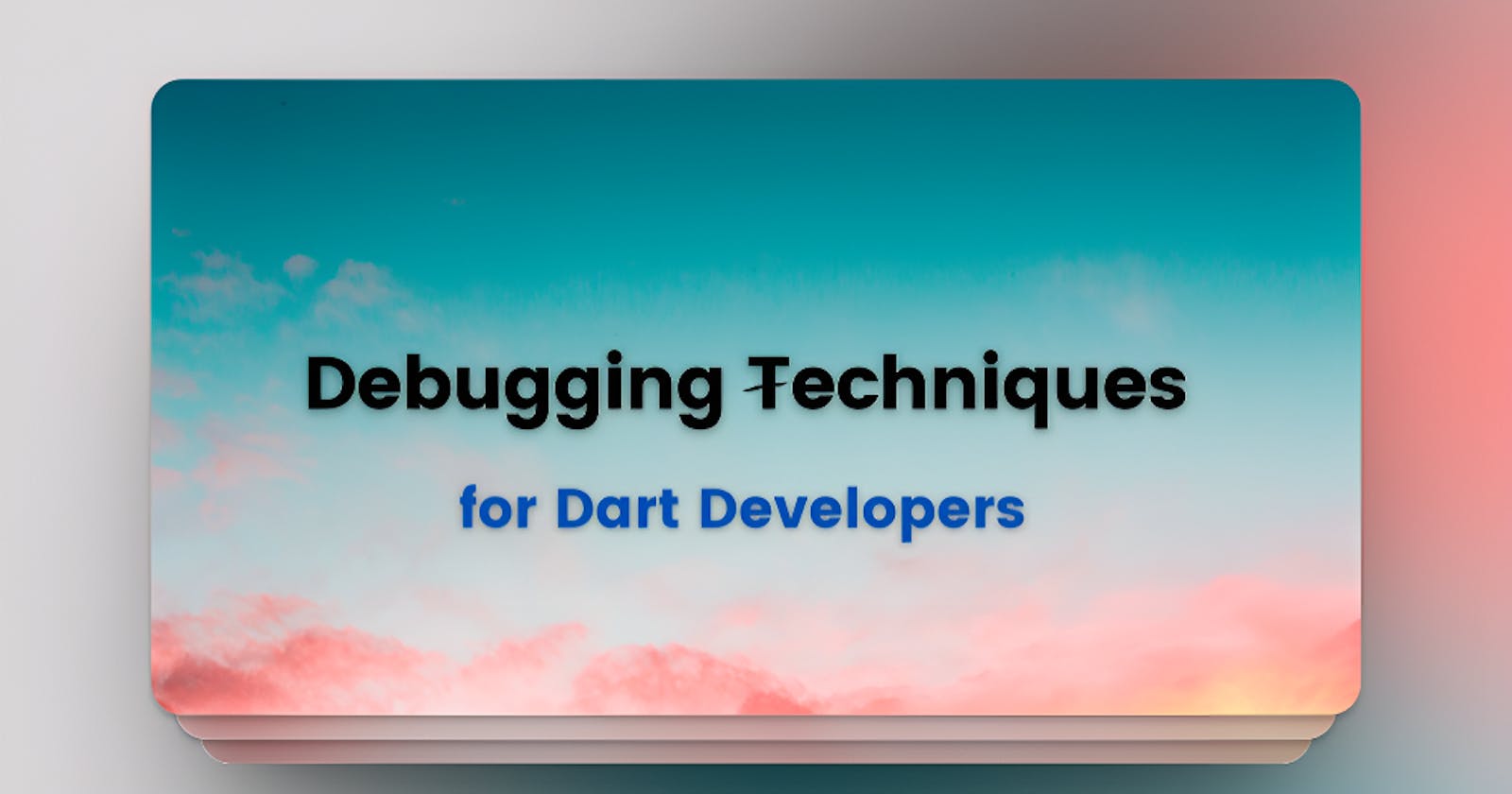
Debugging is an essential part of the software development process. It allows developers to identify and fix issues in their code, ensuring smooth and error-free applications. For Dart developers, mastering debugging techniques is crucial to deliver high-quality software.
In this article, we will explore a range of debugging techniques specifically tailored for Dart developers. From setting breakpoints to utilizing debugging tools, you'll discover valuable strategies to debug your Dart code effectively.
Let's get started.
Debugging Techniques for Dart Developers
When it comes to debugging Dart applications, developers need a solid set of techniques and tools in their arsenal. Let's explore some effective techniques to debug your Dart code and streamline your development process.
1. Printing Debug Statements
One of the simplest yet effective debugging techniques is using print statements. By strategically placing print statements in your code, you can output specific values or messages to the console during runtime, providing insights into the state of your application. This technique is particularly useful for inspecting variable values and understanding the flow of execution.
To print a debug statement in Dart, you can use the print() function. For example:
void main() {
int x = 5;
print('The value of x is: $x');
// Rest of your code...
}
By printing the value of x, you can verify its correctness and identify any unexpected behaviors. However, excessive print statements can clutter your code, so it's essential to use them strategically and remove them once the debugging process is complete.
2. Utilizing Logging Libraries
While print statements are handy for quick debugging, they may not always provide sufficient insights, especially in complex applications. In such cases, utilizing logging libraries can greatly enhance your debugging capabilities.
Dart offers various logging libraries, such as logging and logger, which provide more advanced logging features. These libraries allow you to categorize log messages, define log levels (e.g., info, warning, error), and control the verbosity of the logs.
To utilize a logging library, you first need to import the necessary package into your Dart file and configure the logger. Here's an example using the logging package:
import 'package:logging/logging.dart';
void main() {
Logger.root.level = Level.ALL;
Logger.root.onRecord.listen((record) {
print('${record.level.name}: ${record.time}: ${record.message}');
});
final logger = Logger('MyApp');
logger.info('Application started');
// Rest of your code...
}
By using logging libraries, you can organize your logs, filter them based on severity, and easily disable them when necessary. These features make debugging more efficient and maintainable in the long run.
3. Analyzing Error Messages
Error messages can be a goldmine of information when it comes to debugging your Dart code. Whenever an exception occurs, Dart provides a detailed error message that often includes stack traces and the line numbers where the error originated.
Analyzing error messages can help you pinpoint the root cause of an issue and trace its origin back to your code. By examining the stack traces, you can identify the sequence of function calls that led to the error, allowing you to narrow down your debugging efforts.
When encountering an error, don't just focus on the error message itself; make sure to carefully examine the stack trace and any additional information provided. This practice can save you valuable time and effort during the debugging process.
Advanced Debugging Techniques for Dart
In addition to the basic techniques discussed earlier, Dart offers advanced debugging features that can significantly boost your productivity. Let's explore some of these techniques and how you can leverage them to debug your Dart applications effectively.
4. Setting Breakpoints
Breakpoints are a fundamental feature in debugging that allows you to pause the execution of your code at a specific line or function. Once the execution is paused, you can inspect variables, step through the code, and gain a deeper understanding of your program's behavior.
In Dart, you can set breakpoints using integrated development environments (IDEs) like Visual Studio Code (VS Code). To set a breakpoint in VS Code, simply click on the line number where you want to pause the execution, and a red circle will appear.
When your code reaches the breakpoint, it will pause, and you can examine the state of your variables, step through the code line by line, and even modify variable values during runtime. Breakpoints are invaluable when it comes to debugging complex issues and understanding the flow of your program.
5. Conditional Breakpoints
Sometimes, you may want to pause the execution of your code only when a specific condition is met. This is where conditional breakpoints come in handy. Instead of manually stepping through the code until the desired condition is reached, you can set a conditional breakpoint to automatically pause the execution when the condition evaluates to true.
In Dart, you can set conditional breakpoints by right-clicking on the breakpoint icon in VS Code and selecting "Edit Breakpoint." Here, you can specify a condition using Dart expressions. For example, to pause the execution when the value of a variable x is greater than 10, you can set the condition x > 10.
By using conditional breakpoints, you can focus your debugging efforts on specific scenarios, saving time and increasing efficiency.
6. Stepping Through Code
Stepping through code is another valuable debugging technique that allows you to trace the execution flow of your program line by line. By stepping through the code, you can observe how variables change, understand the logic behind complex functions, and identify potential bugs.
In Dart, you can step through code using the debugging controls provided by IDEs like VS Code. Typically, you'll find buttons like "Step Over," "Step Into," and "Step Out" that allow you to navigate through your code one line at a time.
Step Over: Proceeds to the next line of code, without entering any function calls on the current line.
Step Into: If the current line contains a function call, step into that function and continue debugging from there.
Step Out: If you're currently inside a function, step out of the function and continue debugging from the calling line.
By using these stepping controls effectively, you can follow the execution flow and gain valuable insights into the behavior of your code.
Debugging Tools for Dart Developers
In addition to the techniques discussed earlier, Dart provides several debugging tools that can greatly simplify and enhance your debugging experience. Let's take a look at some of these tools and how they can assist you in debugging your Dart applications.
1. Dart DevTools
Dart DevTools is a powerful web-based tool that provides a comprehensive set of debugging and profiling features for Dart developers. It allows you to analyze the performance of your application, inspect widget trees, examine network requests, and more.
To use Dart DevTools, you need to launch it from your browser while your Dart application is running. It provides a user-friendly interface with various tabs for different aspects of debugging and performance analysis.
By utilizing Dart DevTools, you can gain deep insights into the inner workings of your Dart application, identify performance bottlenecks, and optimize your code for better efficiency.
2. Observatory
Observatory is another invaluable tool for debugging and profiling Dart applications. It provides a suite of debugging and performance analysis tools that allow you to monitor the memory usage, CPU utilization, and other metrics of your running Dart application.
To use Observatory, you can launch it by running your Dart application with the --observe flag. This will start an Observatory server, which you can then connect to using your browser.
Observatory offers features such as CPU profiling, heap profiling, and timeline recording, allowing you to diagnose performance issues and optimize your Dart code accordingly. It also provides a command-line interface (CLI) for advanced debugging scenarios.
3. VS Code Debugger
Visual Studio Code (VS Code) is a popular code editor that offers excellent support for Dart development. It includes a built-in debugger that allows you to debug your Dart applications seamlessly.
The VS Code debugger provides all the essential features, such as setting breakpoints, stepping through code, inspecting variables, and evaluating expressions. It integrates seamlessly with the Dart language extension, making it a preferred choice for many Dart developers.
To start debugging with VS Code, you need to create a launch configuration file (launch.json) in your project's .vscode directory. This file specifies the entry point of your Dart application and any additional configuration required for debugging.
By leveraging the power of the VS Code debugger, you can debug your Dart code efficiently, identify issues quickly, and deliver high-quality applications.
Common Debugging Challenges in Dart
While debugging is an essential skill for Dart developers, it's important to be aware of common challenges that you may encounter during the process. Let's explore some of these challenges and how you can overcome them.
1. Null Pointer Exceptions
Null pointer exceptions are a common type of bug in Dart applications. They occur when you try to access a variable or invoke a method on a null object reference. Null pointer exceptions can be challenging to debug, as they often lead to crashes or unexpected behavior.
To tackle null pointer exceptions, it's crucial to pay attention to variable assignments and ensure that they are not null when accessed. Utilizing Dart's null safety features can also help prevent null pointer exceptions at compile-time.
When encountering a null pointer exception, carefully examine the error message and the stack trace to identify the line of code where the null value originated. Utilize breakpoints and print statements to inspect the variable values and trace their assignments.
2. Asynchronous Code Issues
Dart provides powerful asynchronous programming capabilities through features like async/await and futures. However, debugging asynchronous code can be challenging due to its non-linear execution flow.
When debugging asynchronous code, it's essential to understand the concept of event loops and the order of execution of asynchronous operations. Utilize breakpoints strategically to pause the execution at critical points and inspect the state of your program.
Pay attention to error handling in asynchronous code. Unhandled exceptions in async functions can be difficult to track down, as they may not be thrown directly in the calling code.
3. Performance Bottlenecks
Identifying and resolving performance bottlenecks is another common challenge in Dart development. Slow application responsiveness, high memory usage, and excessive CPU utilization can all indicate performance issues.
To debug performance bottlenecks, leverage the profiling tools discussed earlier, such as Dart DevTools and Observatory. These tools can provide valuable insights into the resource utilization of your application and help identify areas that require optimization.
Analyze your code for inefficiencies, such as unnecessary computations, excessive memory allocations, or inefficient data structures. Use benchmarking techniques to measure the performance of critical code paths and identify areas for improvement.
Conclusion
Effective debugging is an essential skill for Dart developers to ensure the quality and reliability of their applications. By employing techniques like printing debug statements, utilizing logging libraries, and analyzing error messages, you can quickly identify and resolve issues in your Dart code.
Furthermore, advanced debugging techniques such as setting breakpoints, using conditional breakpoints, and stepping through code provide deeper insights into the inner workings of your program and help you understand its behavior.
Additionally, leveraging debugging tools like Dart DevTools, Observatory, and the VS Code debugger can greatly enhance your debugging experience by providing advanced features and performance analysis capabilities.
While debugging can sometimes be challenging, being aware of common debugging challenges and employing the appropriate strategies and tools can help you overcome them effectively.
So, the next time you encounter a bug in your Dart code, remember these debugging techniques and tools to streamline your debugging process and become a more proficient Dart developer.
Thanks for reading 🫡, See you in the next article.
Frequently Asked Questions (FAQs)
Q: What are the main reasons for bugs in Dart applications?
A: Bugs in Dart applications can stem from various sources, including logical errors, incorrect assumptions, lack of testing, and external dependencies. Thorough testing, code reviews, and utilizing debugging techniques can help mitigate these issues.
Q: How can I effectively use print statements for debugging?
A: Print statements can be valuable for inspecting variable values and understanding program flow. Use them strategically to output relevant information, and remove them once the debugging process is complete.
Q: Are there any specific logging libraries recommended for Dart?
A: Dart offers several logging libraries, includingloggingandlogger. Choose a logging library that best fits your needs in terms of features, configurability, and integration with your application.
Q: What are breakpoints, and how can I use them in Dart?
A: Breakpoints allow you to pause the execution of your code at specific lines or functions. In Dart, you can set breakpoints using IDEs like VS Code, enabling you to examine variable values and step through the code.Setting breakpoints in VS Code: Click on the line number where you want to pause the execution, and a red circle will appear.
Using conditional breakpoints in Dart: Right-click on the breakpoint icon in VS Code, select "Edit Breakpoint," and specify a condition using Dart expressions.
Q: How do I step through code during debugging?
A: Stepping through code allows you to trace the execution flow line by line. In Dart, use the stepping controls provided by IDEs like VS Code, such as "Step Over," "Step Into," and "Step Out," to navigate through your code one line at a time.
Q: Which debugging tool is the best for Dart development?
A: Dart offers various debugging tools, including Dart DevTools, Observatory, and the VS Code debugger. The choice of tool depends on your specific requirements and preferences. Experiment with different tools to find the one that suits you best.
 Develop and Solve
Develop and Solve