Exploring the Power of Flutter Widgets
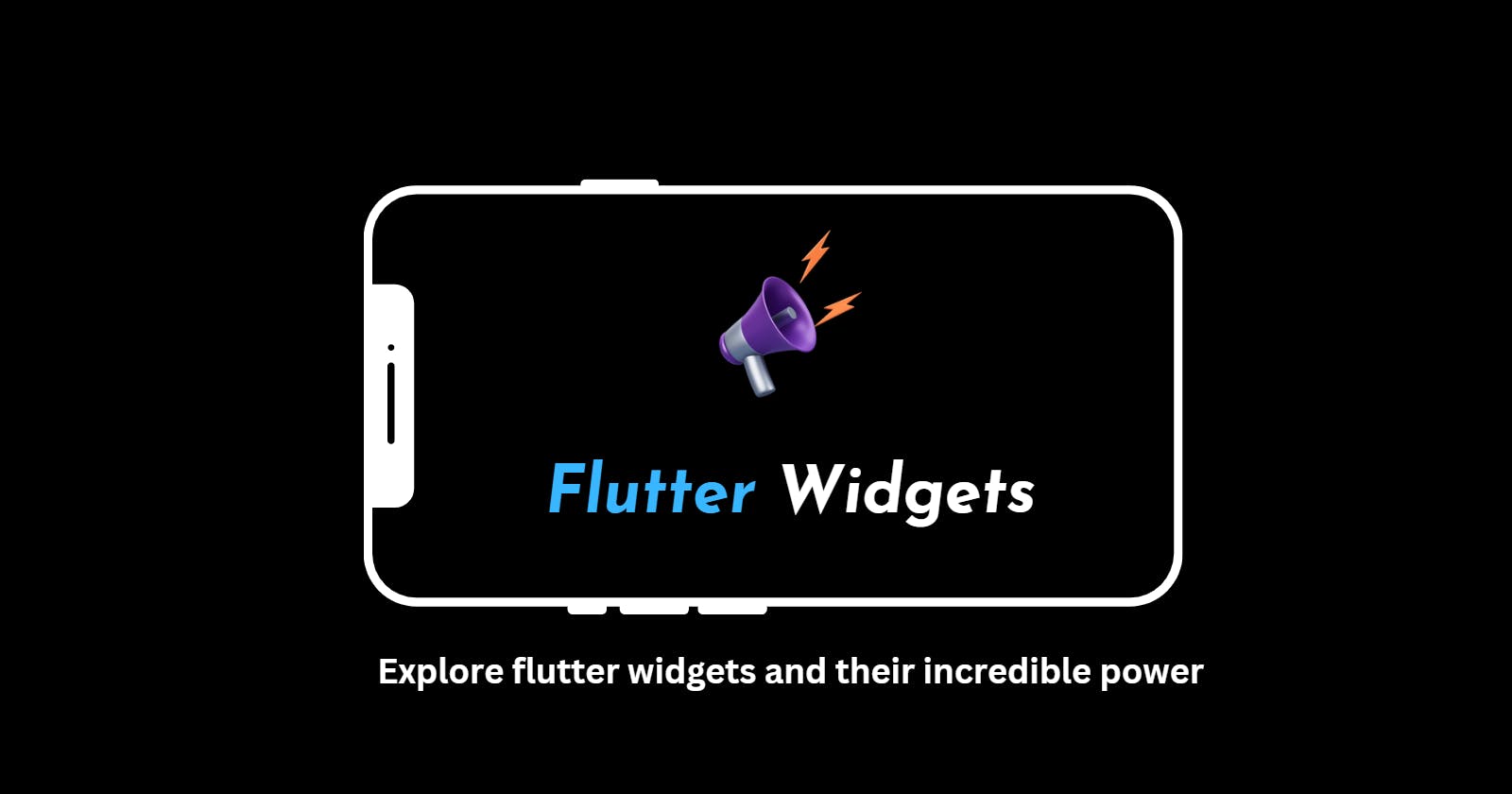
Introduction
Flutter, the open-source UI software development kit created by Google, has gained immense popularity among developers for its ability to build beautiful and high-performance applications for multiple platforms.
At the core of Flutter lies its powerful widget system, which allows developers to create interactive and dynamic user interfaces with ease.
In this article, we will dive deep into the world of Flutter widgets and explore their incredible power in creating stunning and responsive user interfaces.
What are Flutter Widgets?
Flutter widgets are the building blocks of a Flutter application's user interface. Each widget is a reusable component that represents a specific element or behavior in the UI, such as a button, text input field, or image.
Widgets can be combined and nested together to create complex UI layouts, forming a widget tree. The widget tree represents the structure and appearance of the user interface.
The Widget Hierarchy
Understanding the widget hierarchy is important to harnessing the full power of Flutter widgets. Every Flutter application has a single root widget, known as the "widget tree."
This tree is composed of various nested widgets, forming a hierarchical structure. Changes made to any widget in the tree trigger an update to its corresponding subtree, ensuring efficient and optimized rendering.
Exploring Different Types of Flutter Widgets
Flutter provides a wide range of built-in widgets that cater to various UI requirements. Let's explore some of the most commonly used widget categories and their capabilities:
1. Container Widget
The Container widget is a versatile and flexible widget that allows developers to customize its size, appearance, and layout properties. It can contain child widgets and provides features like padding, margin, and alignment, making it an essential component for structuring the UI.
2. Text Widget
The Text widget is used to display text on the screen. It supports various styling options, including font size, color, and weight. With the Text widget, developers can easily render dynamic and localized text in their applications.
3. Button Widgets
Flutter offers multiple button widgets, such as ElevatedButton, FlatButton, and OutlineButton, which allow developers to add interactive elements to their UI. These widgets provide customization options for button text, color, and shape, enabling developers to create visually appealing and responsive buttons.
4. Image Widget
The Image widget is used to display images in a Flutter application. It supports various image sources, including local assets and network URLs. Developers can control the image's size, aspect ratio, and alignment using the Image widget's properties.
5. ListView Widget
The ListView widget is ideal for displaying lists of items that exceed the available screen space. It efficiently renders only the visible portion of the list, ensuring optimal performance even for large datasets. Developers can customize the appearance and behavior of the list using different types of ListView widgets like ListView.builder and ListView.separated.
6. Form Widgets
Flutter provides a set of form widgets, including TextField, Checkbox, and Radio, which make it easy to collect user input. These widgets handle input validation, error messages, and provide convenient callbacks to react to user interactions, simplifying the process of building interactive forms.
Leveraging the Power of Flutter Widgets
Now that we have explored the different types of Flutter widgets, let's discuss how to leverage their power effectively in your application development process.
1. Building Responsive Layouts
Flutter widgets enable developers to create responsive layouts that adapt to different screen sizes and orientations. By combining widgets like Container, Row, Column, and Expanded, developers can create fluid and dynamic UIs that look great on various devices.
2. Customizing Appearance and Styling
Flutter widgets provide extensive customization options to tailor the appearance and styling of UI components. By leveraging properties like color, fontFamily, and decoration, developers can achieve a cohesive and visually appealing design language throughout their application.
3. Handling User Input and Interactions
Flutter widgets simplify the process of handling user input and interactions. By attaching event listeners to widgets like buttons and text fields, developers can easily capture user actions and respond accordingly. This allows for the implementation of interactive features such as form validation, navigation, and data manipulation.
4. Animating UI Elements
Flutter widgets can be animated with ease, bringing life to your application's UI. By utilizing widgets like AnimatedContainer, AnimatedOpacity, and AnimatedBuilder, developers can create smooth and engaging animations that enhance the user experience.
5. State Management
Managing state is a critical aspect of any application. Flutter provides various approaches to state management, such as setState, Provider, and Bloc, which can be combined with widgets to handle complex data flows and ensure UI consistency.
6. Optimizing Performance
Flutter widgets are designed to deliver excellent performance by minimizing UI updates and efficiently rendering only the necessary parts of the interface. By using widgets like ListView.builder and optimizing the widget tree structure, developers can achieve smooth and fast user interfaces even for resource-intensive applications.
Conclusion
Flutter widgets empower developers to build stunning and interactive user interfaces across multiple platforms. By leveraging the extensive widget library and understanding their capabilities, developers can create visually appealing, responsive, and performant applications.
The power of Flutter widgets lies not only in their vast functionality but also in their flexibility and ease of use. So, start exploring the power of Flutter widgets today and unlock the full potential of your application development journey.
Thanks for reading 🫡, see you in the next article.
FAQs
1. Can I create custom widgets in Flutter?
Yes, Flutter allows developers to create custom widgets by extending the Widget class. This enables the encapsulation of complex UI logic and promotes code reusability across different parts of the application.
2. Are Flutter widgets platform-specific?
No, Flutter widgets are designed to be platform-agnostic. They offer a unified approach to UI development, allowing developers to write code once and deploy it on multiple platforms, including iOS, Android, web, and desktop.
3. How can I handle user gestures in Flutter?
Flutter provides a range of gesture recognizer widgets, such as GestureDetector, InkWell, and Draggable, to handle user gestures like taps, swipes, and drags. These widgets enable developers to capture user input and respond accordingly.
4. Can I use Flutter widgets with existing native code?
Yes, Flutter provides seamless integration with existing native codebases. Developers can embed Flutter views within native applications and leverage Flutter widgets alongside native UI components.
5. Are there any UI design tools available for Flutter?
Yes, Flutter has an extensive ecosystem of UI design tools, including the popular Flutter Studio and Adobe XD plugins. These tools enable designers to create visually appealing UI mockups and export them as Flutter code.
6. How can I contribute to the Flutter widget ecosystem?
Flutter is an open-source framework, and developers are encouraged to contribute to its growth. You can contribute to the Flutter widget ecosystem by creating and sharing custom widgets, contributing to existing packages, and participating in the Flutter community.
 Develop and Solve
Develop and Solve